Delete a Package
Package can be deleted by firstly selecting a package or multiple ones, and pressing Delete package on the Toolbar or mouse right-click > Delete assets.
This operation will delete data on your hard disk.
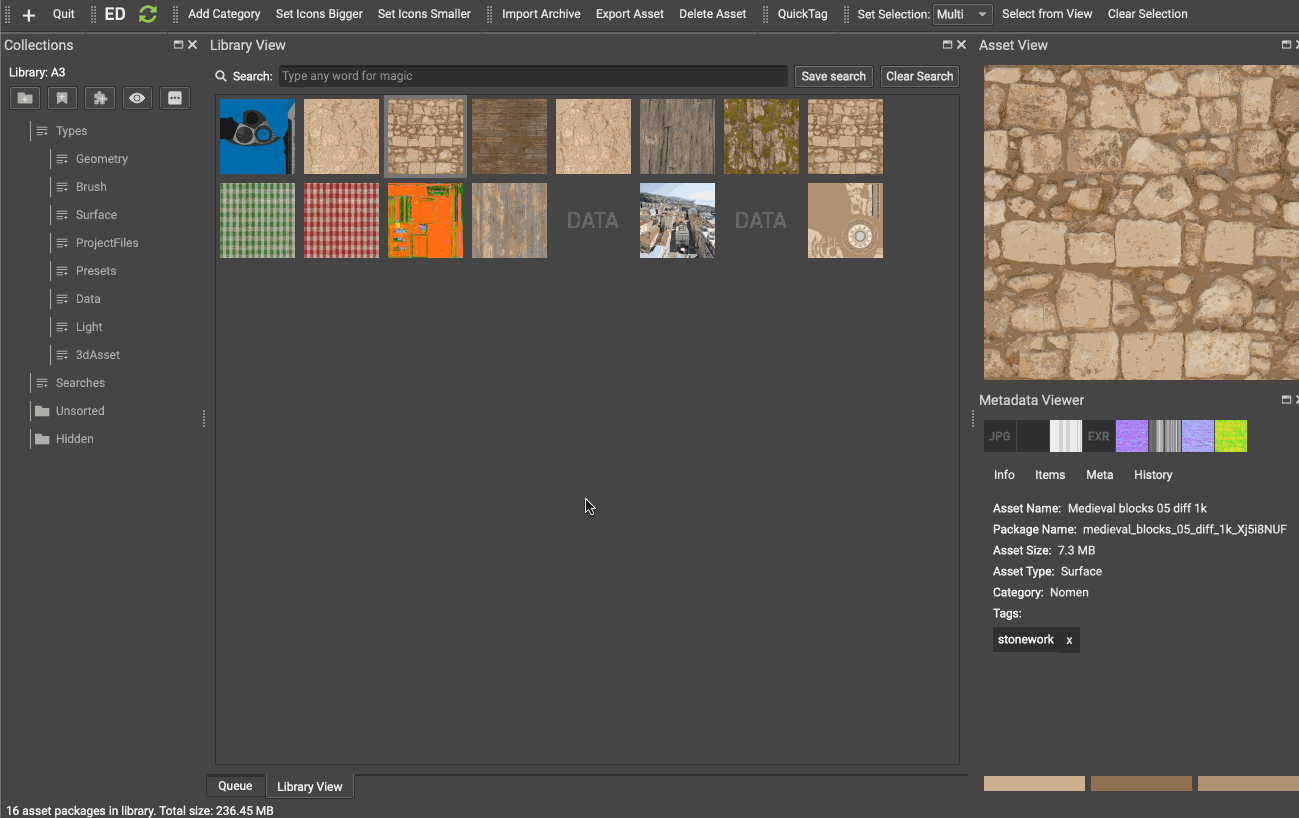
Learn more about Clayman!
Clayman InterfaceClayman Interface
Clayman Layout Views
When Clayman starts it loads a standard Window layout view. The Window layout view can be quickly changed with shortcut CTRL+1 to 6, which will show a predefined View layo... |
Importing assetsImporting assets
Creating an Asset Package
To Create a new package, while in the Desktop application, simply drop your files over the Clayman application or press the + icon in the toolbar. This will trigger the I... |
Work with TagsWork with Tags
Work with Tags
Tags are an essential part of Clayman. Everything is a Tag.
Even if you didint write any tags while importing an assets, it will be tagged with its type and name.
Using simple tag... |
Clayman User FolderClayman User Folder
Clayman User Folder
Default Clayman user folder is always created at the user home folder, ex. C:/Users/Des/Clayman or /home/des/Clayman.
The user folder is holding data user creates such as cate...
Environment VariablesEnvironment Variables
Environment Variables
Clayman uses environment variables to automaticaly drive the Library or user data loading.
Default [[Clayman User Folder]] is always created at the user home folder, ex. C:/...
Learn more about Packages:
Create - Import a PackageCreate - Import a Package
Create - Import a Package
Creating a package is very simple and straightforward process!
Although simple, you will want to spend some time on it to enter the relevant information about the stuff y... |
Delete a PackageDelete a Package
Delete a Package
Package can be deleted by firstly selecting a package or multiple ones, and pressing Delete package on the Toolbar or mouse right-click > Delete assets.
This operation will de... |
Import - Export PackageImport - Export Package
Import - Export Package
Clayman has the ability to export a package as a zip file for further consuming, archiving, or sending to another library.
Selecting an asset and Choosing the Export actio... |
Importing assetsImporting assets
Creating an Asset Package
To Create a new package, while in the Desktop application, simply drop your files over the Clayman application or press the + icon in the toolbar. This will trigger the I... |
Work with TagsWork with Tags
Work with Tags
Tags are an essential part of Clayman. Everything is a Tag.
Even if you didint write any tags while importing an assets, it will be tagged with its type and name.
Using simple tag... |
Rebuild PackageRebuild Package
Rebuild Package
If the contents of the package change in the filesystem, you will want to update the package contents data.
Right clicking on the Selected item in the library view you can choose R... |
Edit Asset PackageEdit Asset Package
Edit Asset Package
If you need to edit a package select a package and press Space key to open the Asset Editor.
![image]({{site.baseurl
prepend: site.url}}assets/media/clayma...