Creating an Asset Package
To Create a new package, while in the Desktop application, simply drop your files over the Clayman application or press the + icon in the toolbar. This will trigger the Import popup window to appear over Clayman.
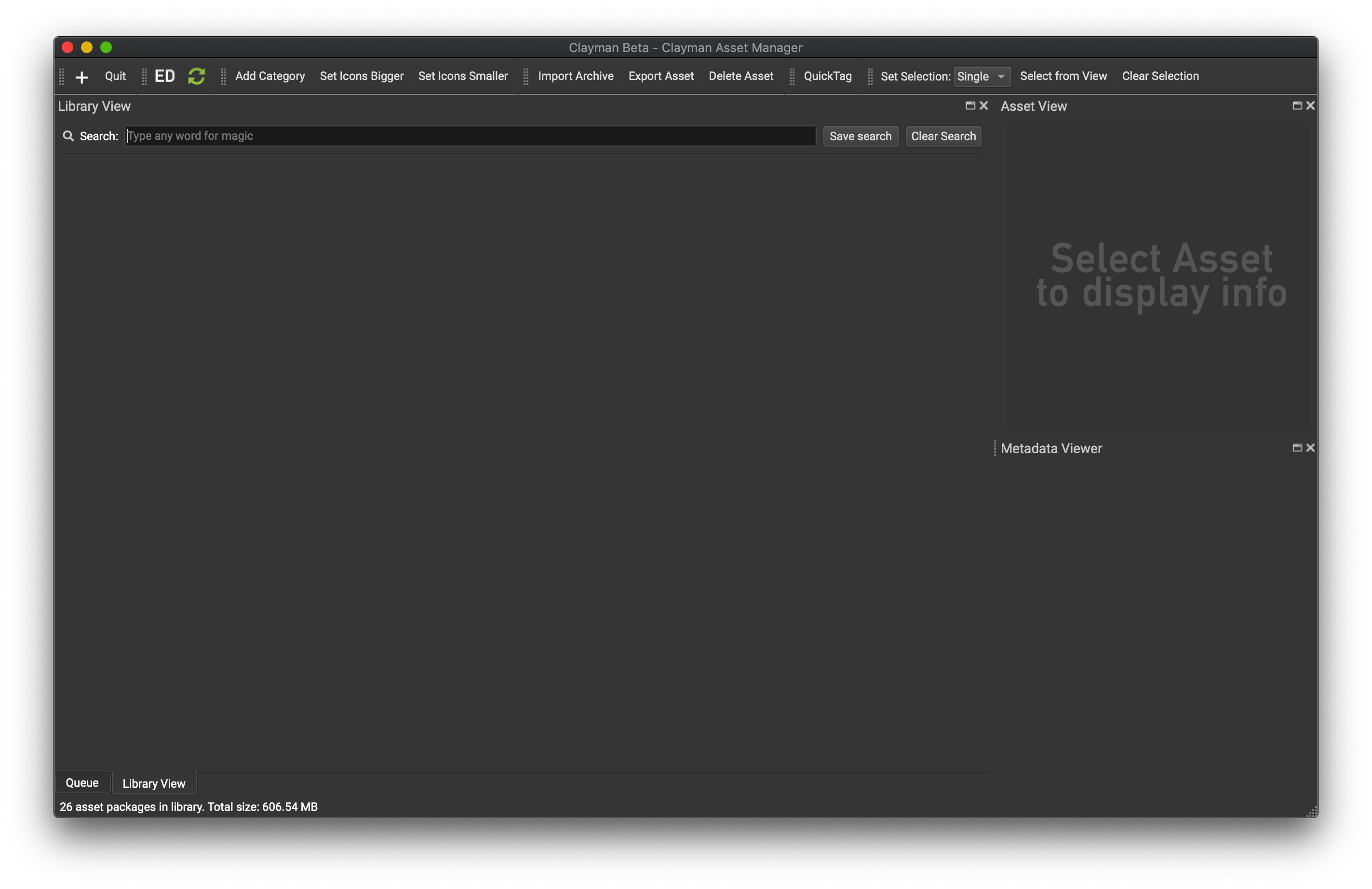
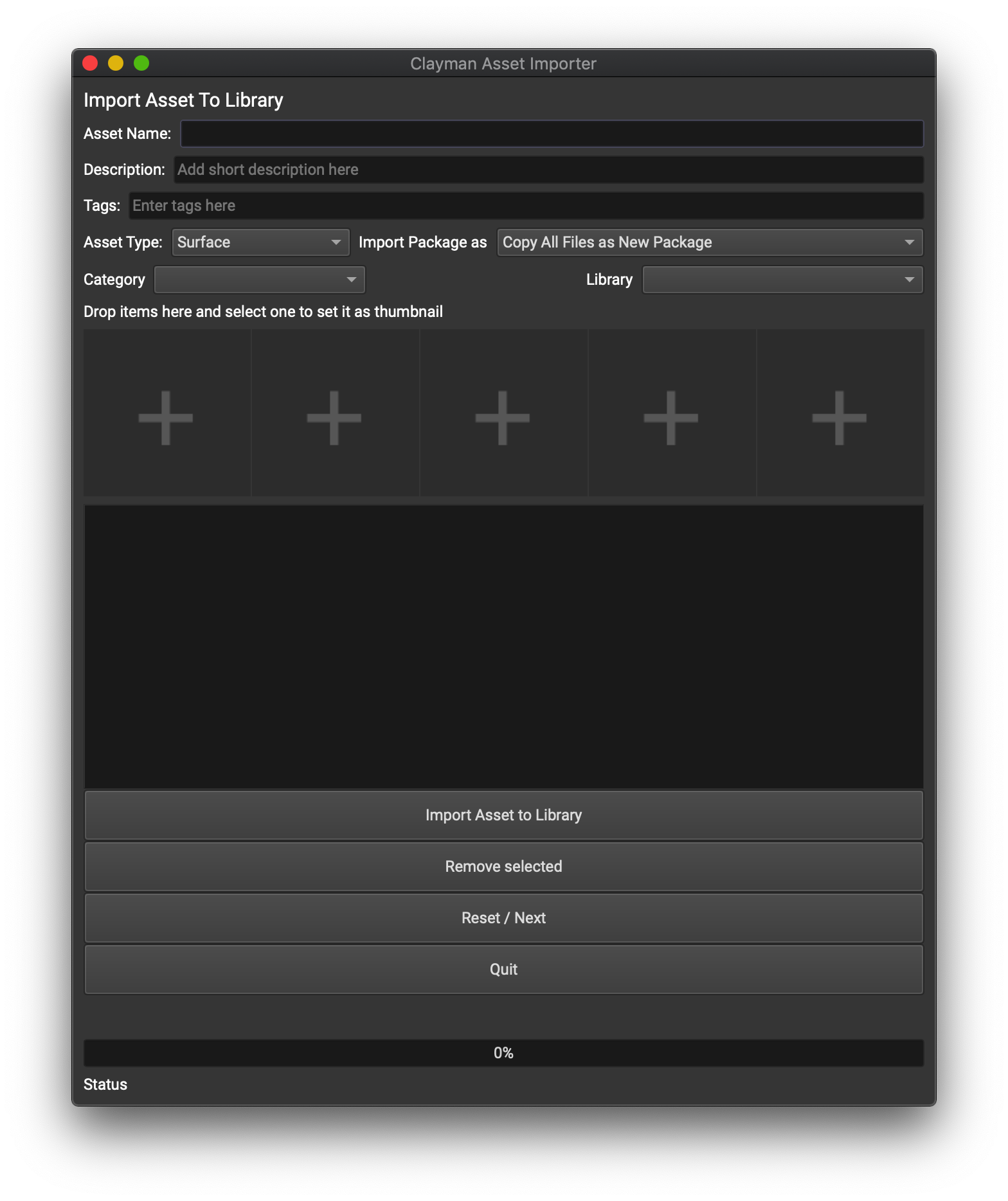
The most important part of the Importing process is to correctly add information about what you are actualy importing.
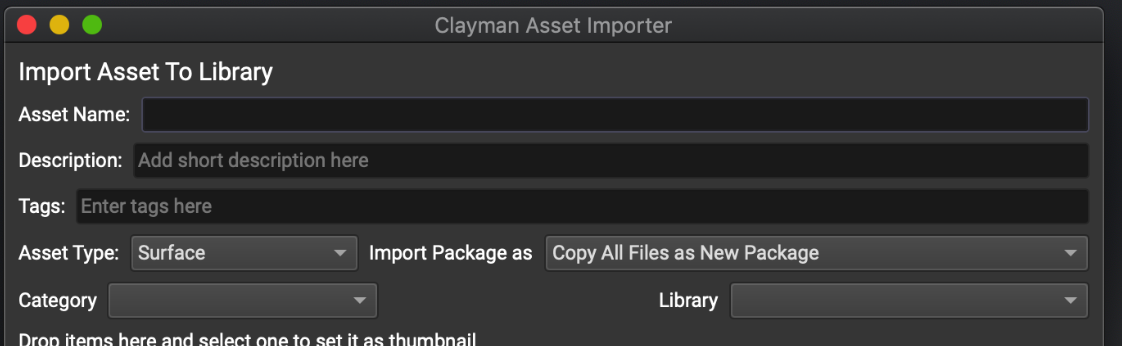
Setup what the package is about, is it a surface or pure geometry ? Lights setup? Project file? This declares what package is generaly about and that is how it is gona be interpereted in Clayman and kept in Library on your disk drive.
You can Add items by droping more over the Importer UI, you can remove items by selecting them red and presing the Remove button. There is no restrictions on what files you can hold in the library. Any file can be imported.
Select an image to be the Package thumbnail, currently only JPG or PNG are supported in this step. Everything else will yield a extension icon or genereic data icon. Selecting JPG or PNG will trigger the Color extraction process on the selected thumbnail when the files are imported.
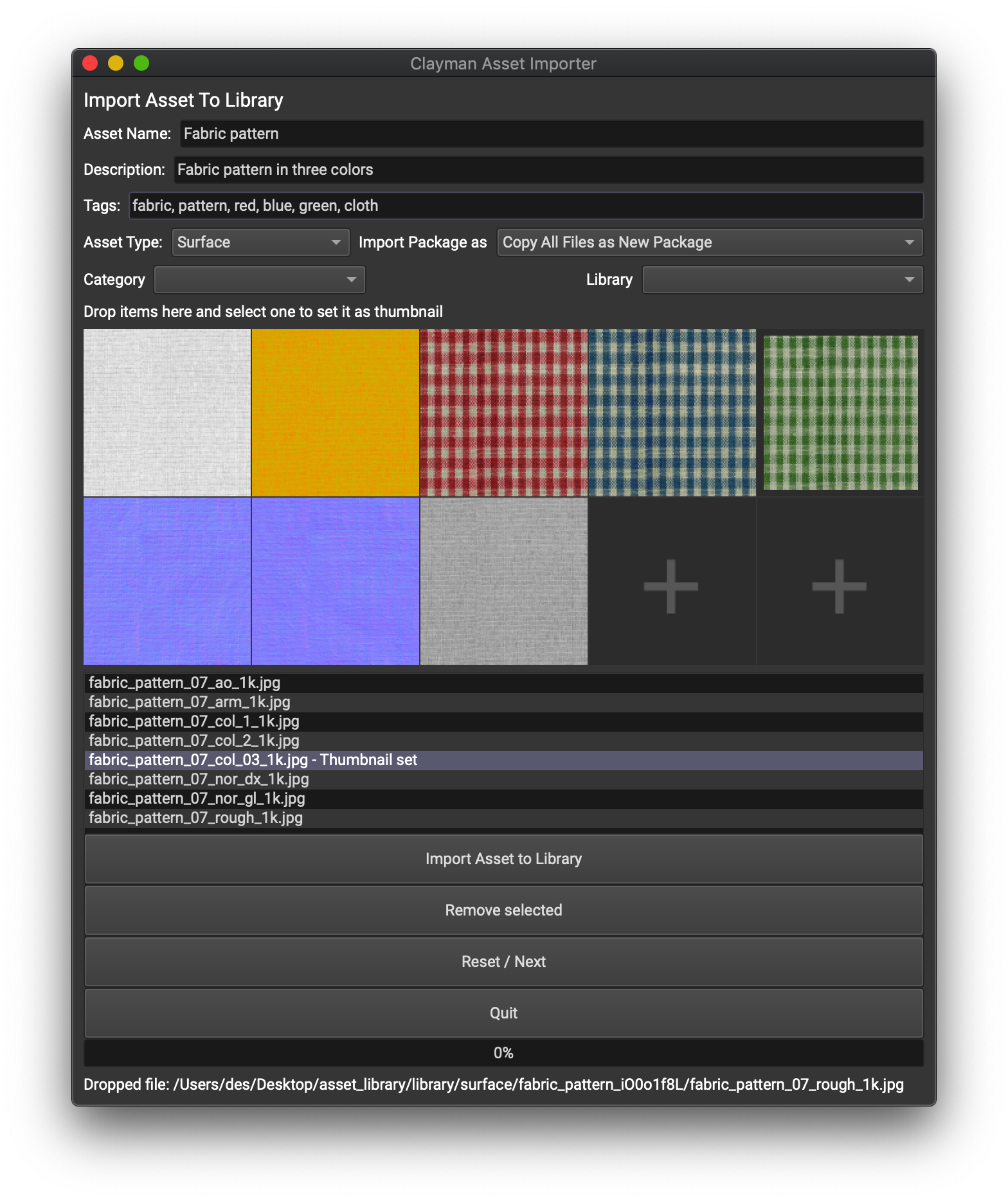
Best visual results have Thumbnails which actualy show whats in the package (color and content wise) 512x512 or 1024x1024. Square format only supported. Everyhting else will get scaled to to fit 1:1 ratio.
Importing heavy filesize assets yields to longer importing times, since the copying of actual files is done in this step. Wait until progress says 100% !
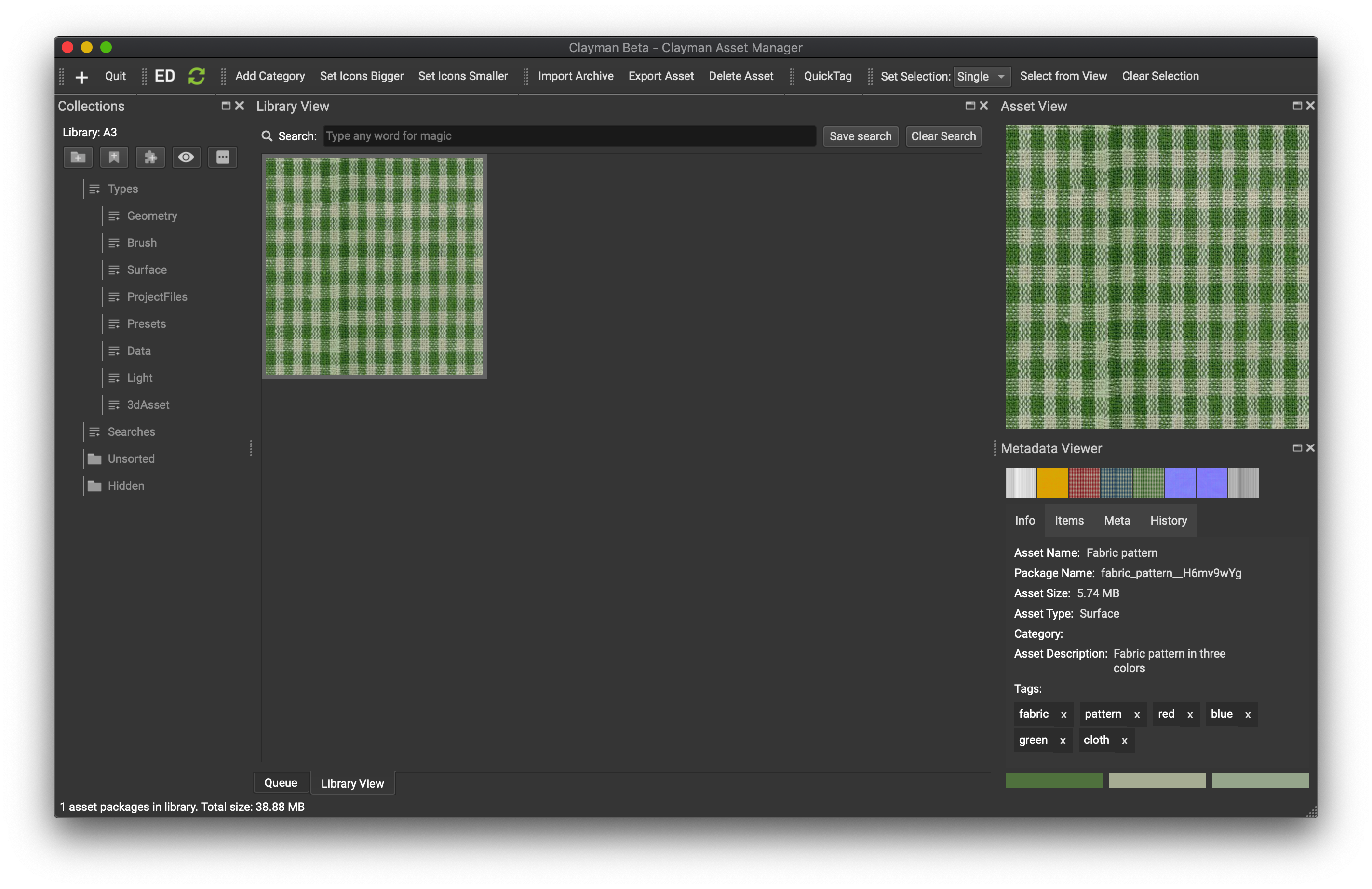
Learn more about Clayman!
| Clayman InterfaceClayman Interface Clayman Layout Views When Clayman starts it loads a standard Window layout view. The Window layout view can be quickly changed with shortcut CTRL+1 to 6, which will show a predefined View layo... |
| Importing assetsImporting assets Creating an Asset Package To Create a new package, while in the Desktop application, simply drop your files over the Clayman application or press the + icon in the toolbar. This will trigger the I... |
| Work with TagsWork with Tags Work with Tags Tags are an essential part of Clayman. Everything is a Tag. Even if you didint write any tags while importing an assets, it will be tagged with its type and name. Using simple tag... |
Learn more about Packages:
Create - Import a PackageCreate - Import a Package
Create - Import a Package
Creating a package is very simple and straightforward process!
Although simple, you will want to spend some time on it to enter the relevant information about the stuff y... |
Delete a PackageDelete a Package
Delete a Package
Package can be deleted by firstly selecting a package or multiple ones, and pressing Delete package on the Toolbar or mouse right-click > Delete assets.
This operation will de... |
Import - Export PackageImport - Export Package
Import - Export Package
Clayman has the ability to export a package as a zip file for further consuming, archiving, or sending to another library.
Selecting an asset and Choosing the Export actio... |
Importing assetsImporting assets
Creating an Asset Package
To Create a new package, while in the Desktop application, simply drop your files over the Clayman application or press the + icon in the toolbar. This will trigger the I... |
Work with TagsWork with Tags
Work with Tags
Tags are an essential part of Clayman. Everything is a Tag.
Even if you didint write any tags while importing an assets, it will be tagged with its type and name.
Using simple tag...